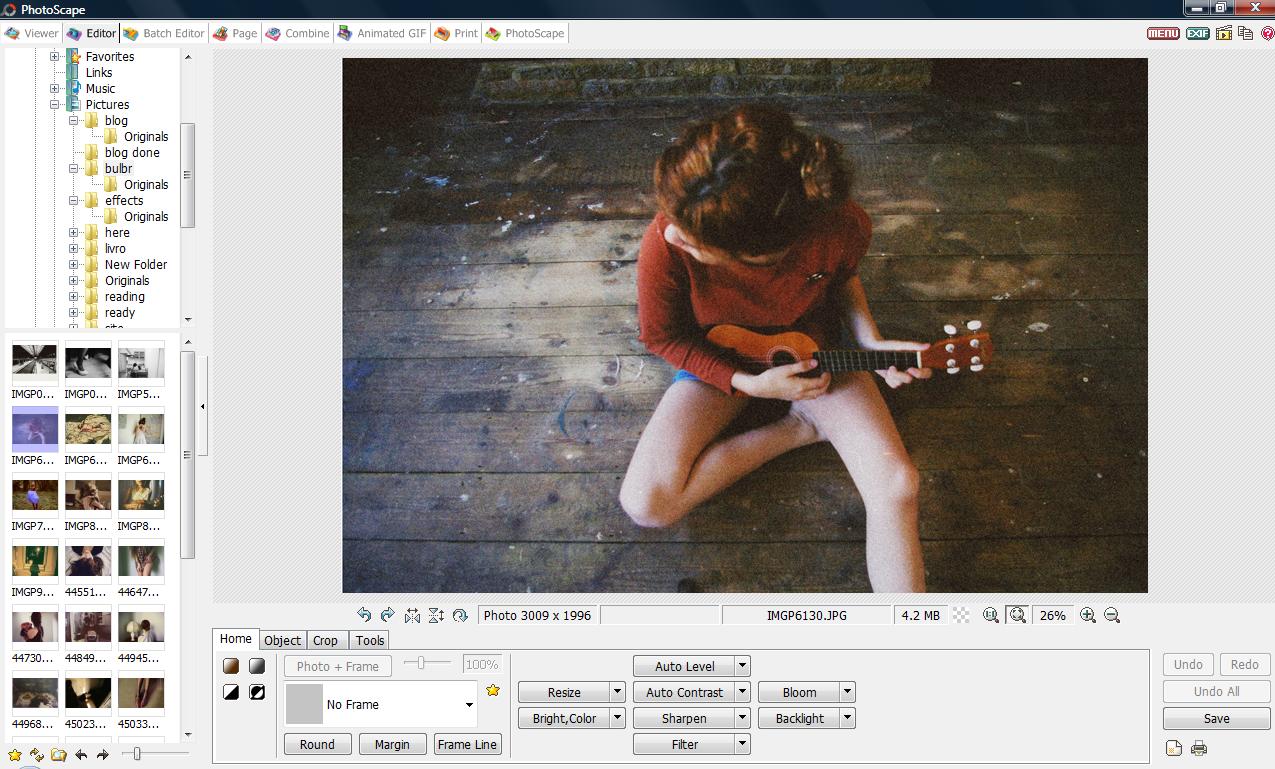
First select the picture you want to edit
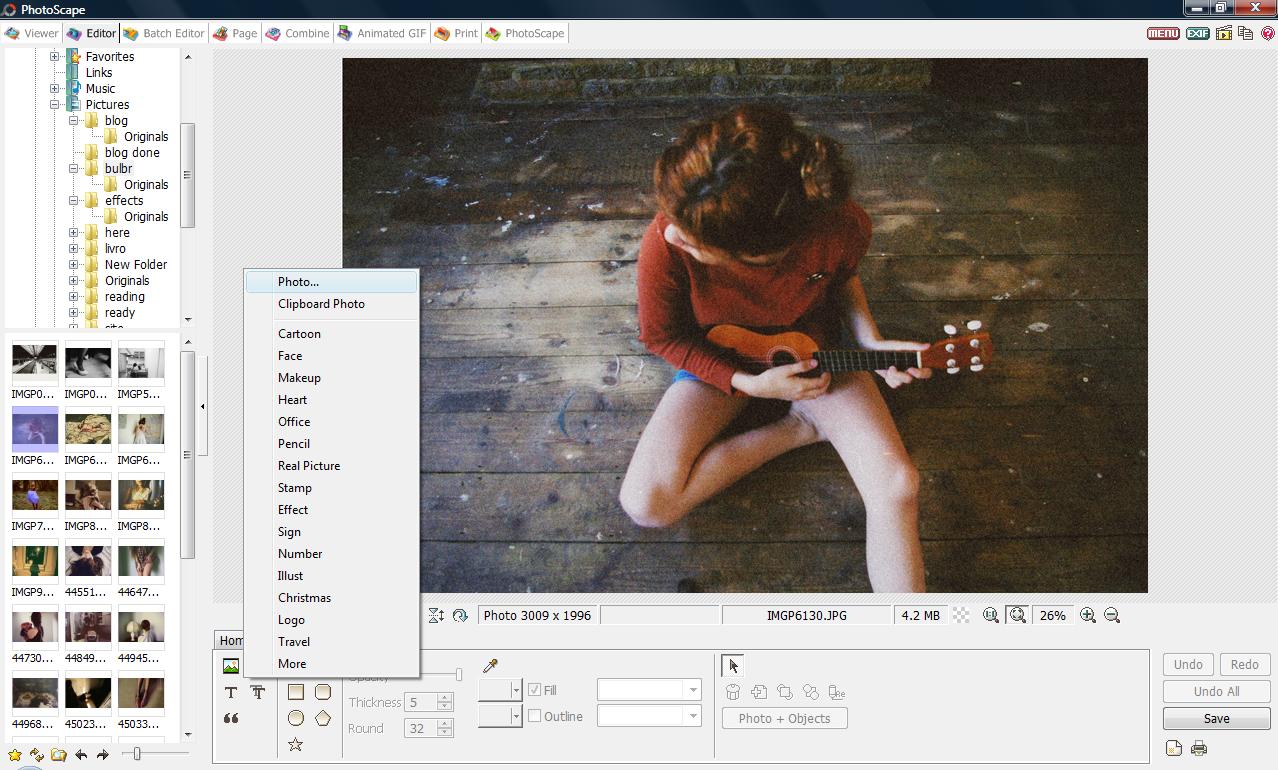
Second go to 'Object' > click on the photo icon, once you do that a column will open as you can see in the picture then you click on 'Photo' at the top.
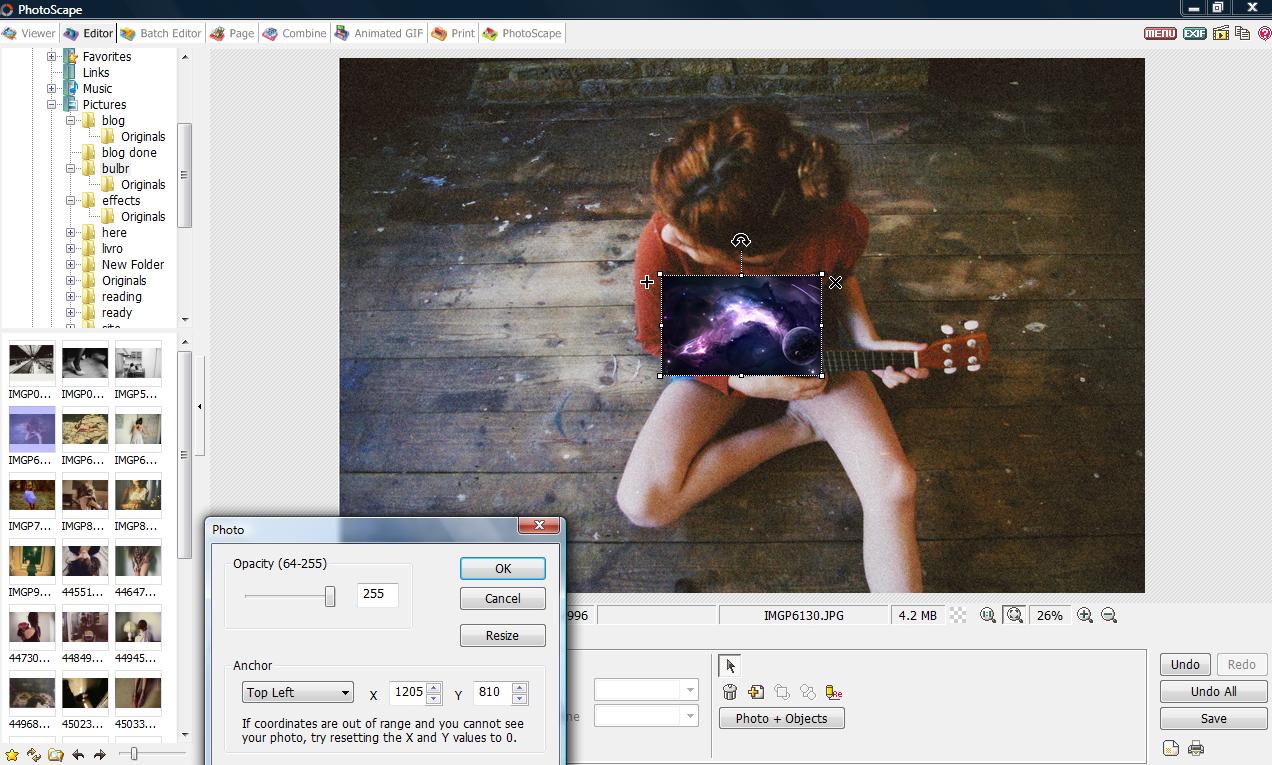
Once you have clicked on 'photo' a small window will open , then all you have to do is select the picture you want to apply into the photo. In the example above I selected the space one. Then together with the picture will appear this small object , then all you have to do is reduce the opacity of the photo. I always reduce it to '64'.
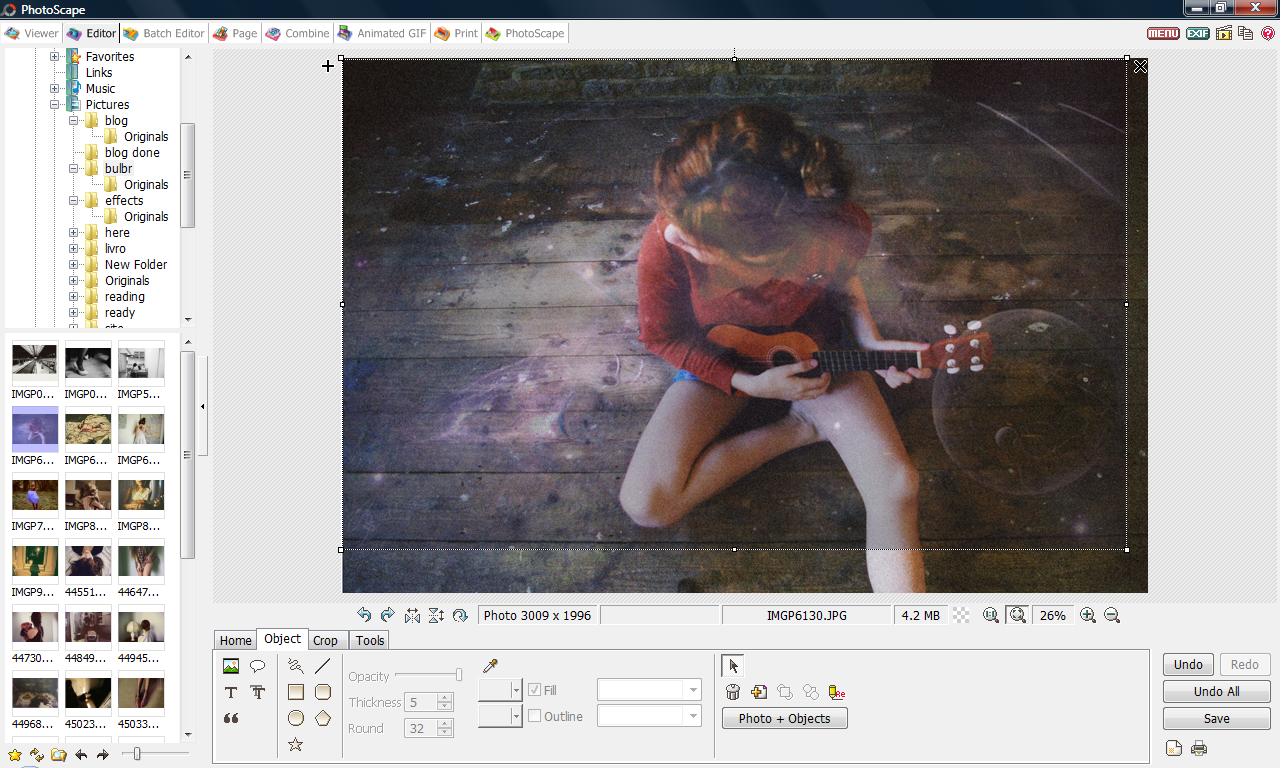
Then drag the picture down making sure it fills the other photo completely. After that save it. You may want to apply a bit of contrast afterwards I always do it.

It may look a bit like this.
(click on the pictures to see them bigger).
great idea! Thanks
ReplyDeleteThank you very much for the tutorial :)It's really kind
ReplyDeletex
Easy but good choice of photos!
ReplyDeleteOh awesome! What camera do you use? And how did you edit your photos from your previous blog entry? :)
ReplyDeletethe final result is amazing! good job ;D
ReplyDeletexx
Check out our fashion illustrations at Illustrated-Moodboard.com ! = )
.
beautiful final job
ReplyDeleteWow amazing!
ReplyDeleteGracias!!! :D
wow lovely! this is very useful ;)
ReplyDeleteooh how cool !
ReplyDeletethank you. I'm gonna try this
and your blog is awesome and you're gorgeous
ah, thank you for this tutorial : )
ReplyDeletegreat tutorial!
ReplyDeleteThanks Stefanny:)
kisses from Poland!
a.
oh my, i've just discovered you and i'm so impressed! you're cute, keep doing well! i'm definitely going to watch you, xx
ReplyDeletethanks so much for this. i was itching to do starry photos and even downloaded a bunch of starry brushes.. but thank goodness for this!
ReplyDeleteawesome … thank you ! :)
ReplyDeleteoh thank you!
ReplyDeleteDid you buy photoscape or just downloaded it? :)))))))))
ReplyDeleteHow do you download photoscape onto a mac? Love your blog :)
ReplyDeleteplease tell us withdraw to the blog immediately.
ReplyDelete